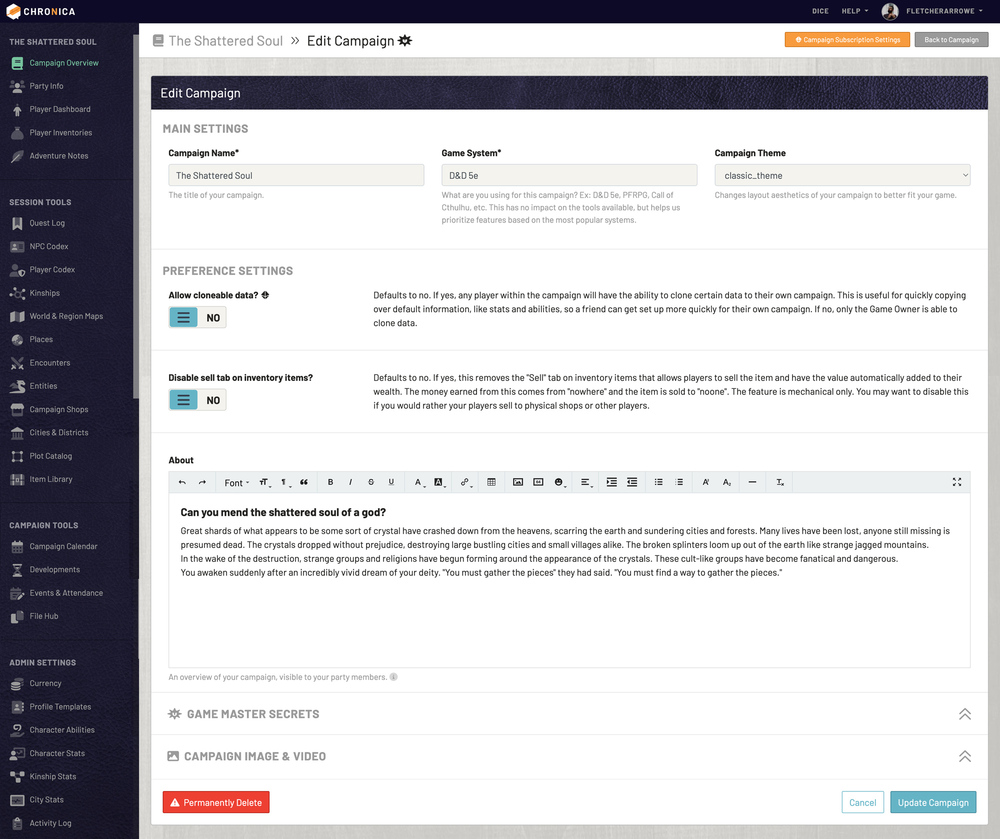Edit your campaign by clicking the green "Edit Campaign" button on the campaign overview page. Only Game Masters are able to see this button to make changes.
The top section of the form has settings for the campaign name, game system, and theme. Give your campaign a name to help identify it on your user dashboard. You can always edit this later.
Game System
What game system are you using for this campaign? Some examples would be D&D 5e, Pathfinder, Homebrew, Starfinder, etc. This has no impact on the tools available, but having this information helps us prioritize features based on the most popular games used by our members.
Campaign Theme
Select from a range of themes here to give your campaign additional flavor. You can change the theme at any time by editing your campaign.
Allow Cloneable Data Toggle
The Allow Cloneable Data? toggle pertains to our Campaign Data Cloning feature. We will go more in-depth about this feature in another area of the guide, but this toggle is set to "No" by default. This means only the Game Owner has clone access. If toggled to "Yes", any member of the campaign has the ability to clone parts of this campaign's data into their own campaigns. This is useful for copying over objects that you do not want to set up again or to help get a friend started on their own campaign.
Campaign About
Add an intro to your About Section to give an overview into the main plot, or use this section to map out any basic information you wish your party to have easy access to.
Game Master SECRETS
Content here will display on the Campaign Overview page in a collapsed panel, allowing you to have some secret content or information that only GMs have access to.
HEADER IMAGE
You can upload a custom header image or input a video link to replace the default header.
Delete Button
Finally, at the bottom of the campaign edit page, you can Permanently Delete your campaign. This will completely and permanently remove all data associated with your campaign and cannot be undone. Only the Game Owner has access to this button. Again, this cannot be undone! You will not be able to click this button if your campaign has an active subscription, but you can set your campaign down to the Free tier at any time.