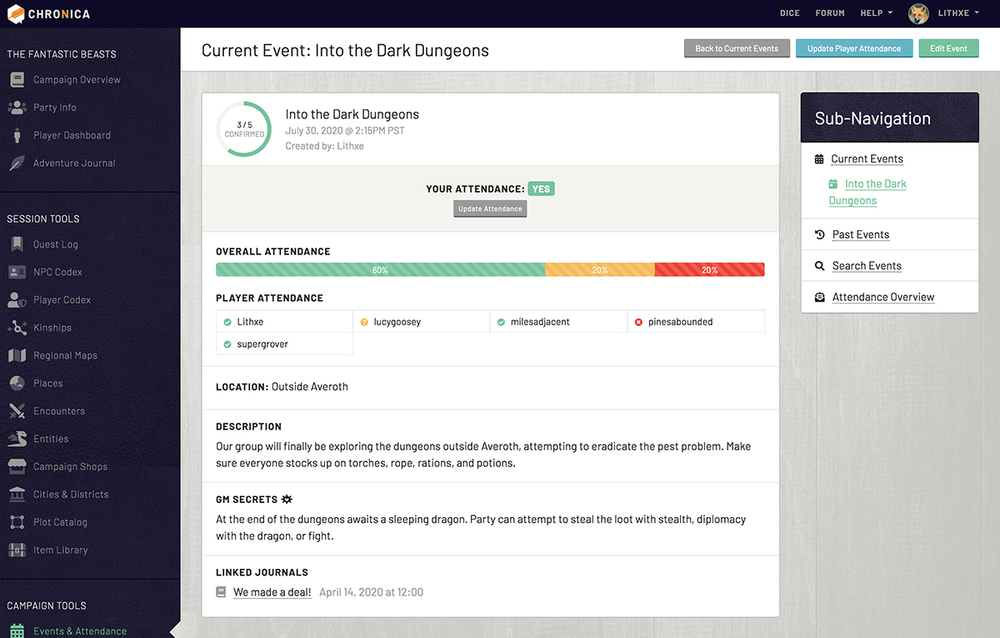Our Events & Attendance feature is perfect for scheduling your game sessions or get-togethers with your group. View your current events on the main page in either a card or calendar style layout. Click an event title to view the full details. Players are able to mark their attendance on each event card by clicking the small "Update Attendance" button. Read more about this feature in the sub-guides below.
22.1 Creating & Editing an Event
Creating an Event
Anyone in the campaign can create an event. Click the green "New Event" button in the top right of the Current Events page. Only the event creator, event host (if selected) and Game Masters will be able to edit the event.
Editing an Event
To edit an event, on the Current Events page, click the green "Edit" button in the footer of the event card. You can also edit an event on the event details page by clicking the green "Edit Event" button in the top right.
Form Details
Give your event a name for easy identification. If left blank, it will default to 'Game Session'. The event creator displays the user who made the event, this cannot be changed. You can also add a location and select an event host using the dropdown. The event host will be able to edit the event and player attendance.
Set the event date and time in the next section of the form. Enter a time zone if your players are located in different parts of the world.
Add a description and Game Master secrets to your event for reference.
Finally, you can link your event to posts in your Adventure Journal. This is useful if you write session recaps or have extra notes that coincide with the event.
Click the blue "Create" or "Update Event" button at the bottom to save your changes.
22.2 View Event Details
View event details from the Current Events page by clicking the blue "View Event Details" button at the bottom of the event card, or the event name at the top. From the Past Events or Search Events pages, click the name of the event or the smaller blue "View Event Details" button in the table.
On the event details page you will see a larger version of the event card that is on the current events page. At the top left is a round counter that tracks the number of players that have marked a "Yes" for attendance. Next to the counter is the event name, event date and time, and the username of the creator.
The next section displays your current attendance for quick reference as well as an "Update Attendance" button.
If your event has an event host or location set, you will see those above the overall attendance bar. These fields are hidden if they are not filled out.
View the event's overall attendance in the progress-style bar, and individual player attendance below that. The player attendances are marked with colored icons that coincide with the overall attendance bar.
Next, find the even description, and if you are a Game Master, you will also see the GM Secrets.
If your event is linked to any Adventure Journal posts, you will see those on the very bottom. Clicking a journal title will take you to that post.
22.2.1 Update Player Attendance
Content coming soon.
22.3 Past Events
Content coming soon.
22.4 Search Events
Content coming soon.
22.5 Attendance Overview
Content coming soon.