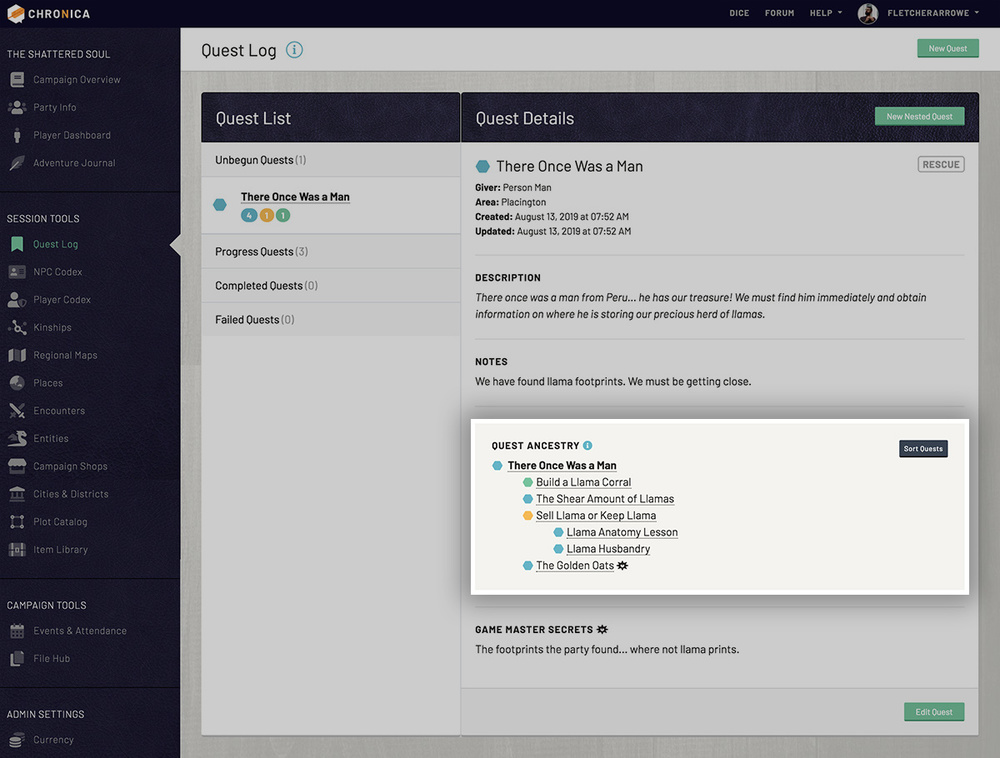Track quests with your party to help remember day-to-day events, smaller side-quests, and main story arc plots.
On the main quest page you will find the quest log pane split into two sides. The left lists out your quests, separated into four sections: Unbegun, Progress, Completed, and Failed. The right side will show quest details once you click a title in the left list. Keep the quest status up to date to help organize what you and your party still need to do.
11.1 Creating & Editing a Quest
Once in your campaign, click "Quest Log" in the left navigation under Session Tools.
Creating a Quest
Click the green "New Quest" button in the top right of the main quest log page. Please note, you need RecordKeeper admin (given by your Game Master) to access Quest Log admin controls. It can be a good idea to assign a player as a quest master, so they can track and update quests for the party.
You may also notice a small green "New Nested Quest" button in the upper right of the quest details pane, once a quest is selected. This allows you to add a new quest with the current quest automatically set as the parent.
Editing a Quest
You can edit a quest by selecting the quest title in the left list of quests in the log, then click the green "Edit Quest" button in the bottom right of the quest details pane.
Form Details
When creating or editing a quest, first give your quest a name. If you are a GM, you will see a toggle next called "Secret?". Toggle this to "Yes" if you want to hide this quest from your players.
The following fields, Quest Giver and Quest Area, allow you to keep track of additional details for quick reference later.
The Status dropdown will denote which section the quest shows up under in your list. Note, any nested quests will appear under the root quest status. This means if you have a quest chain, and the third quest in the chain is marked "Progress", but the first quest in the chain is marked "Completed", the nested quest will have to be accessed by going to Completed > Quest 1 > Quest 3. We find it can be useful to nest the entire quest chain in a "parent quest" which can be kept at the "Progress" status until all nested quests have been completed. This keeps the entire quest chain in the "Progress" tab until it is finished.
The next dropdown allows you to select a Parent Quest. This allows you to nest quests within one another to create a chain or group. These nested quests will show up in the Quest Ancestry box within the quest details.
Select a Quest Type for reference as to what the overall objective of the quest is.
The description of the quest is for the main directive. You can format your content using the editor, add links or an image, etc. The notes box is for you or your party to enter progress details such as people they have talked to or items they have found pertaining to the quest.
Finally, if you are a GM, there is a Game Master Secrets text box for additional secret notes.
11.2 View Quest Details
The left side of the quest list is separated into four sections based on quest status. Click on a status to expand that list like an accordion menu. Then, click a quest name in the left list to populate the Quest Details panel on the right.
The top section of the details pane displays the title, quest giver, quest area, creation date / time, and updated date / time. Quest description and notes follows this section.
The box below, labeled Quest Ancestry, contains a list of nested and/or parent quests. This gives you a quick view of the entire quest chain. See Quest Ancestry for more information.
If you are a GM, you will see the last section labeled Game Master Secrets, where you can keep additional notes regarding the quest that your players should not know yet.
11.3 Quest Ancestry
With the quest ancestry feature, you can nest quests to create a chain or storyline for your players to progress down. The entire ancestry tree will always appear within the quest details so you can reference where you are within the quest chain.
The colored icons next to the quest titles denote their status. Hover over the icon to view the status, or click the quest title to view that quest.
Click the small dark "Sort Quests" button to open a modal window where you can drag and drop to change the display order of quests at each level. The order is saved automatically as you drag and drop.