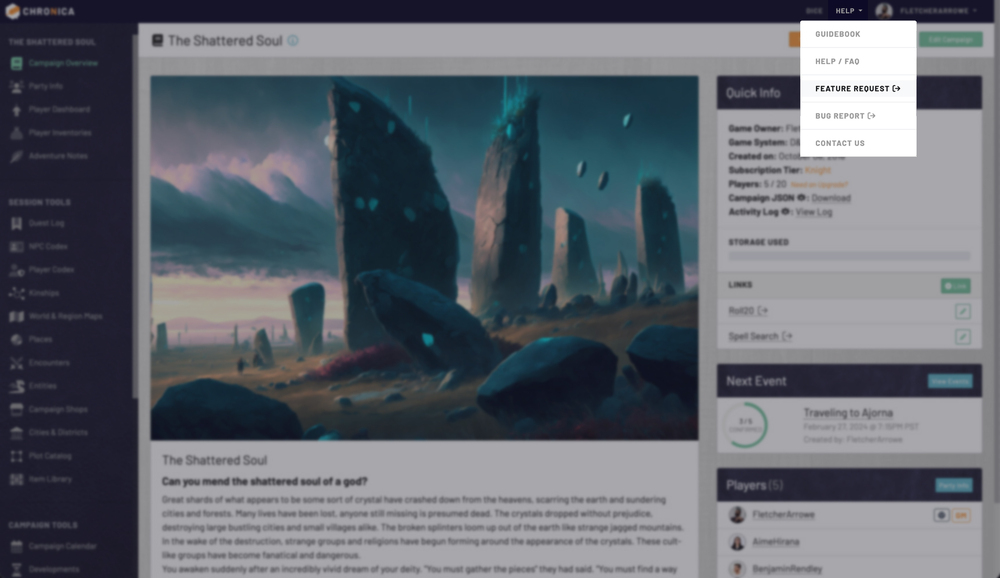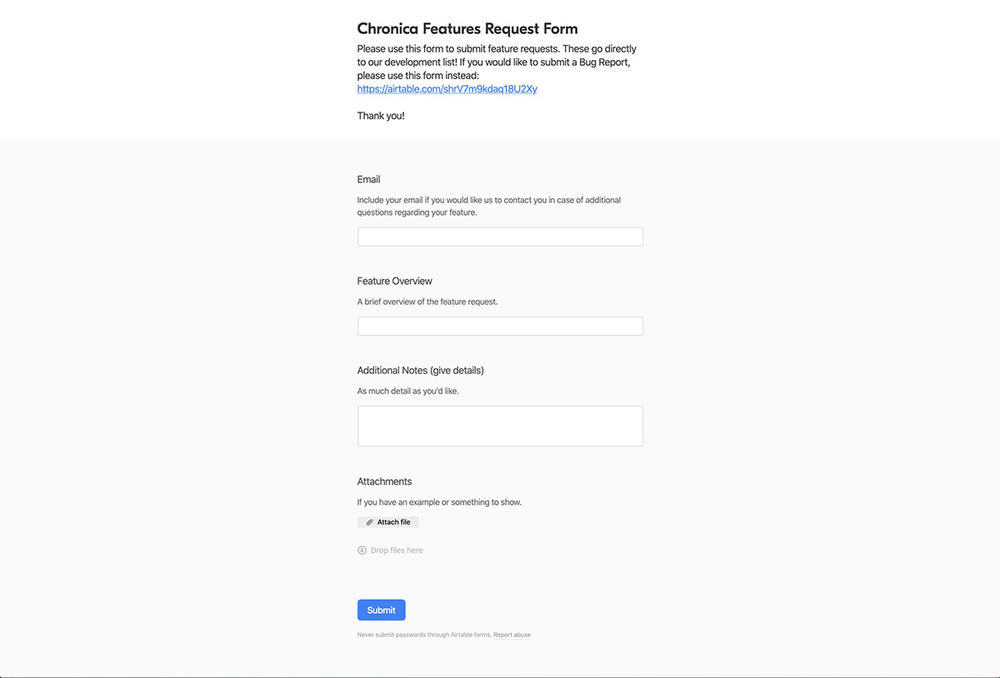Welcome to Chronica, we are so happy to have you here! Chronica makes managing tabletop campaigns easier and more fun for you and your party. Our goal is to draw the players into the tracking as well, so they can be immersed in the world you worked so hard to create.
Our tools are usable for almost any kind of TTRPG. We offer tons of features to make your world building and game sessions manageable from 1 - 500 players. Use the features that work for your gameplay, and ignore those you don't need by hiding them in the sidebar to keep navigation clean and simple.
1.1 Creating an Account
To create a Chronica account, head over to the Join page: https://www.chronica.ventures/join
Fill out your email, username, and create a password. Read over our Terms of Use and check the box to confirm you understand that we may send you occasional emails from Chronica regarding your account, bug reports, events, etc. We will never sell your information or use your data for anything other than providing your services.
Click the orange "Join Now" button, and you should be able to log in. Head over and Log in using the details you provided on the join page, and get started on your first campaign!
1.2 Logging In
To log in to Chronica, head over to the Log In page: https://chronica.ventures/login. You can also access this page in the top bar of the website.
Enter the email address you used to sign up for Chronica, followed by your password and click the orange "Log In" button.
If you have forgotten your password, click the orange link titled Forgot Password?. It will ask you for your account email and send a password reset link to you via email.
If you are still having any trouble logging in or accessing your account, please get in contact with us at support@chronica.ventures.
1.3 Top Bar Navigation
Once logged into Chronica, you will see a slightly different top bar from the regular website. This bar is always visible no matter where you are within the app.
The Chronica logo on the far left will always take you to the "home" page. If you are not logged in, it will be the home page of the main website. If you are logged in, it will take you to your user dashboard. If you have an orange "Charter Member" badge next to the logo, that means you signed up with us at launch, congrats!
The first link we see in the top bar is "Dice". Clicking this will open a pop-up, or "modal" with various dice rollers inside. The dice window allows you to quickly make a roll with any of the most common tabletop gaming die. You can change the die count to roll multiple at a time. You can also add (or subtract) a modifier to your roll which is sometimes useful for certain game systems. Click the blue "Roll" button in the same row as the die you want to roll and your result will display in the results box. These results will be wiped clean if the page changes or reloads.
The next link in the top bar is a drop-down titled "Help". Click this to access the app guidebook, general Help/FAQ pages, or to submit a Feature Request or Bug Report. The help dropdown contains the following options:
- Guidebook
- Help / FAQ
- Feature Request
- Bug Report
- Contact Us
The final link in our top bar is your user dropdown. It should display your current username and avatar. It contains the following options:
- User Dashboard
- Account Settings
- Invites & Referrals
- Log Out
1.3.1 Dice Roller
The dice roller window allows you to quickly make a roll with any of the most common tabletop gaming die. You can change the die count to roll multiple at a time. You can also add (or subtract) a modifier to your roll which is sometimes useful for certain game systems. Click the blue "Roll" button in the same row as the die you want to roll and your result will display in the results box. These results will be wiped clean if the page changes or reloads.
1.3.2 Feature Request
Do you have a great idea or are we missing something you need to run your campaigns? Send it our way by clicking the "Help" drop-down, and then click Feature Request.
This will open a form that sends directly to our development document. We review all submissions, and sort and prioritize them based on various factors. Please describe the feature as best you can and include scenarios where it may be useful if you think it would help. We may contact you with questions or clarification.
1.3.3 Bug Report
Have you encountered a bug or is something not working quite how you would expect? Click the "Help" drop-down and then click Bug Report.
This will open a form that sends directly to our internal bug report document. Please provide the page(s) where the bug was encountered and any additional information you feel would help. The more information we have, the easier it is to recreate the bug on our test server and get it fixed as soon as possible! We review all submissions, and sort and prioritize them based on various factors. We may contact you with questions or clarification. Keep an eye on our Change Log or Twitter for bug fix announcements!
1.4 The Basics
There are a few standard things we will go over real quick for when you are inside a campaign.
Along the left is your main campaign navigation. This will take you to all the main sections for building out your campaign world. Your campaign name will always be at the top of the left navigation in case you join multiple campaigns, you can quickly see which one you are currently in.
The main bar along the top of the content area will always contain the title of the current screen and generally some main buttons that go with that screen.
The main content area then consists of what we call "panels" that hold different data. Each of these panels has a title and may also have a small button(s) that pertains to that panel data.
Important links within text content will be orange (on the default classic theme) or some other bright color. Less important links will be the default text color but with a dotted underline to make them more visible.