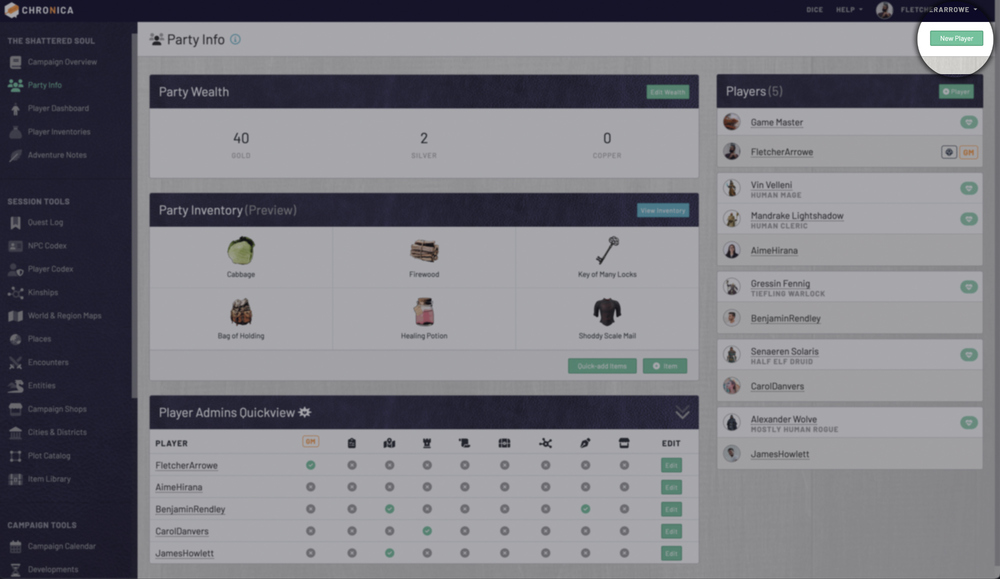To add new players or party members to your campaign, click the green "New Player" button in the top right of the Party Info page. You have a few options to add a player to your campaign.
If the user is already a member of Chronica:
If you have them on your friends list, you can select them from the dropdown list. If not, you can type their username into the box.
If the user is not a member of Chronica:
You can send them an invitation to join Chronica (and your campaign!) by clicking the orange "send them an invitation ->" link. This will take you to your Invitations & Referrals page.
When adding a new player, you can select various permissions you wish them to have in the Player Admin Privileges section. Any Game Master is able to set permissions for other players, but only the Game Owner can set other Game Masters. Don't worry, these settings can always be changed by editing the settings for each player later. You can double check player permissions across your campaign on the Party Info page in the Player Admins Quickview panel.
Player permissions allow you to open up specific functionality to specific members of your campaign. Giving players specific jobs and admin controls can help keep data updated and organized -- and avoid multiple players editing over one another. Finally, click the blue "Add Player to Campaign" button at the bottom to finish.